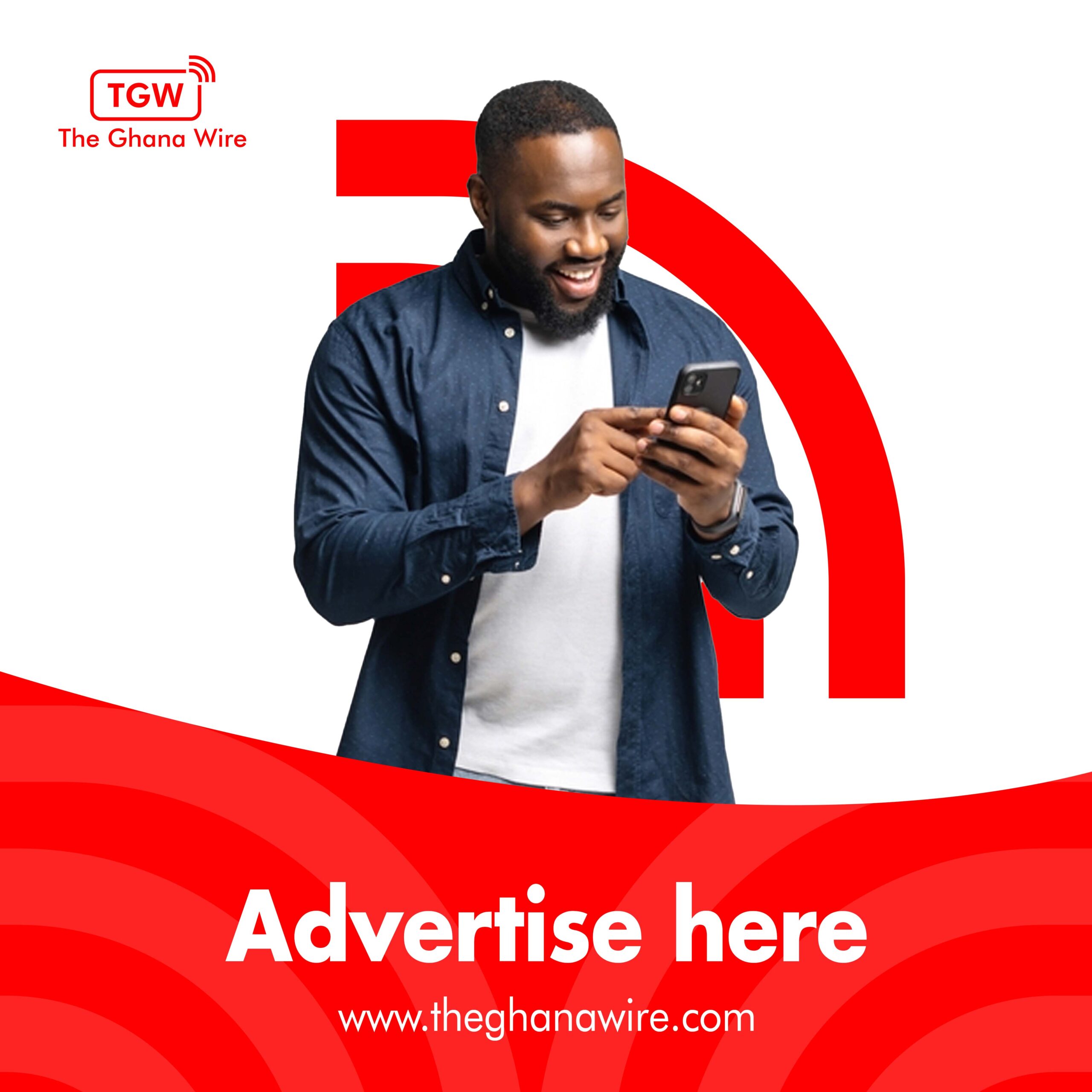Windows 11 comes with a built-in dark mode that you can easily enable or disable from the Settings app. In this guide, we’ll show you how to do that and also how to customize your dark theme with different accent colors and contrast options.
Enable Dark Mode on Windows 11
To enable dark mode on Windows 11, follow these simple steps:
- Right-click the Windows icon on the taskbar and click Settings.
- Click Personalization in the left sidebar.
- Click Colors in the right pane.
- Click the Choose your mode drop-down menu and select Dark.
Windows 11 will instantly switch to dark mode and apply it to all your windows, menus, taskbar, Start menu, and apps that support it.

Customize Dark Mode on Windows 11
If you want to tweak your dark mode settings further, you have some options to do that.
Choose Different Modes for Windows and Apps
You can choose different modes for Windows interface elements (such as windows, menus, taskbar) and apps (such as Settings app). For example, you can have a light theme for Windows and a dark theme for apps or vice versa.
To do that:
- Open Settings > Personalization > Colors.
- Click the Choose your mode drop-down menu and select Custom.
- Click the Choose your default Windows mode drop-down menu and select either Light or Dark.
- Click the Choose your default app mode drop-down menu and select either Light or Dark.
Follow us on Telegram, Twitter, and Instagram, and subscribe to our weekly newsletter to ensure you don’t miss out on any news.
Related
Source:
technovagh.com
Source link