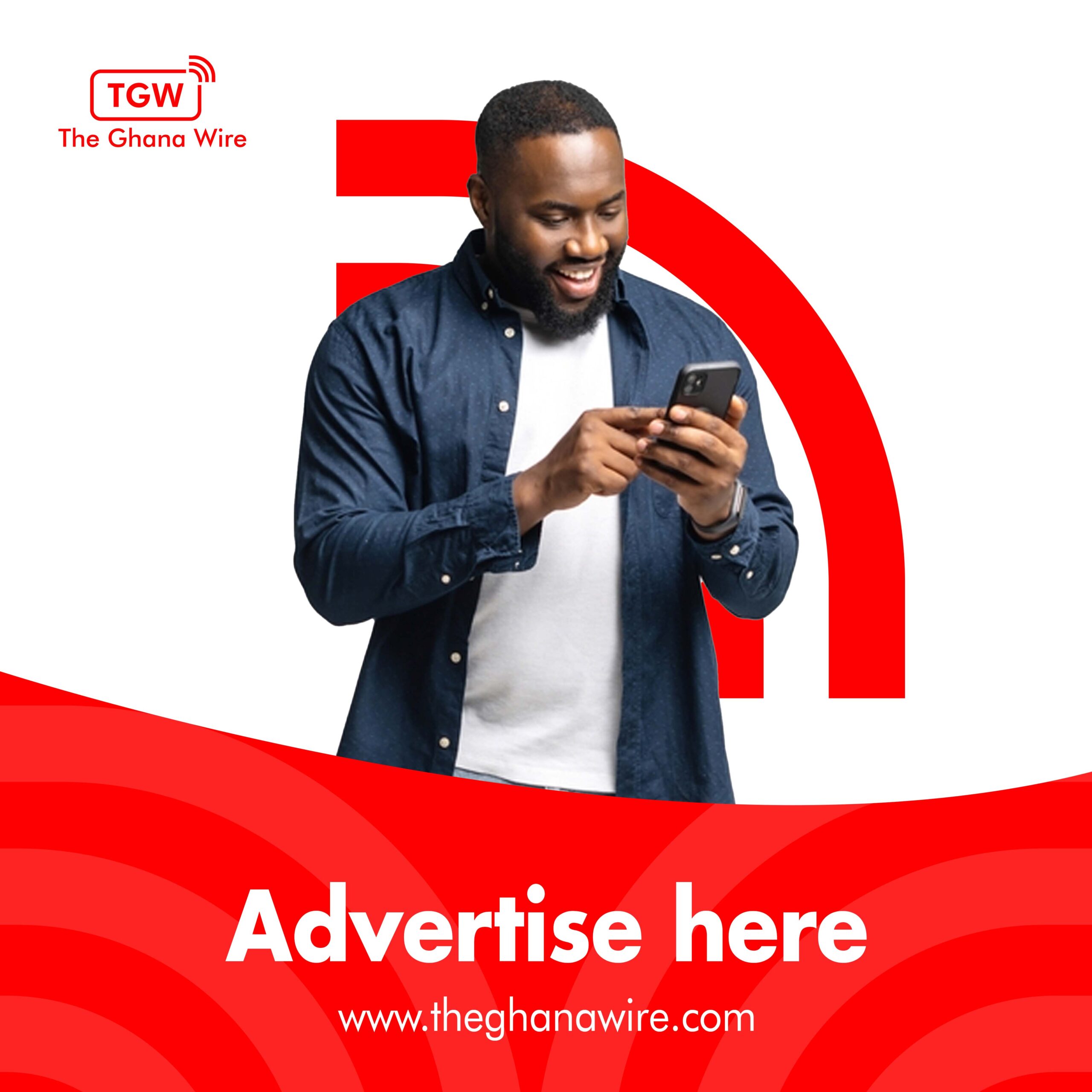Are you wondering how to check AirPods battery level? With Apple’s popular wireless earbuds becoming a staple for many, it’s important to know how to check the battery life so you never have to be caught without power.
In this article, we’ll show you the various ways you can check your AirPods battery level, including through your iPhone, iPad, or Mac, as well as through the AirPods themselves.
Keep reading to find out how to keep your AirPods charged and ready to go.
How to check AirPods battery level on your iPhone or iPad
Checking the battery level of your AirPods on your iPhone or iPad is a quick and easy process. Here’s how to do it:
Step 1: Open the case of your AirPods and place them near your iPhone or iPad.
Step 2: On your iPhone or iPad, go to the “Control Center” by swiping down from the top-right corner of the screen (on iPhone X and later) or up from the bottom of the screen (on other iPhones and iPads).
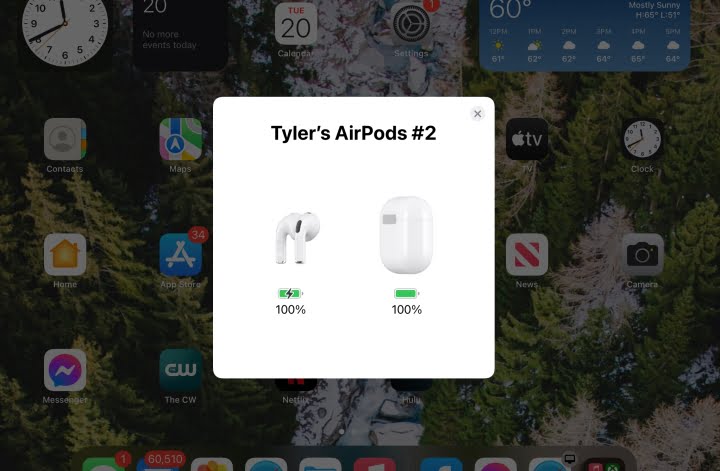
Step 3: Locate the battery level icon for your AirPods. This icon will show the battery level of both the left and right AirPods, as well as the battery level of the case itself.
If you have the AirPods Pro, you can also check the battery life on the AirPods Pro by going to the settings app, and then clicking on the battery, you will see the battery status of the AirPods and the case.
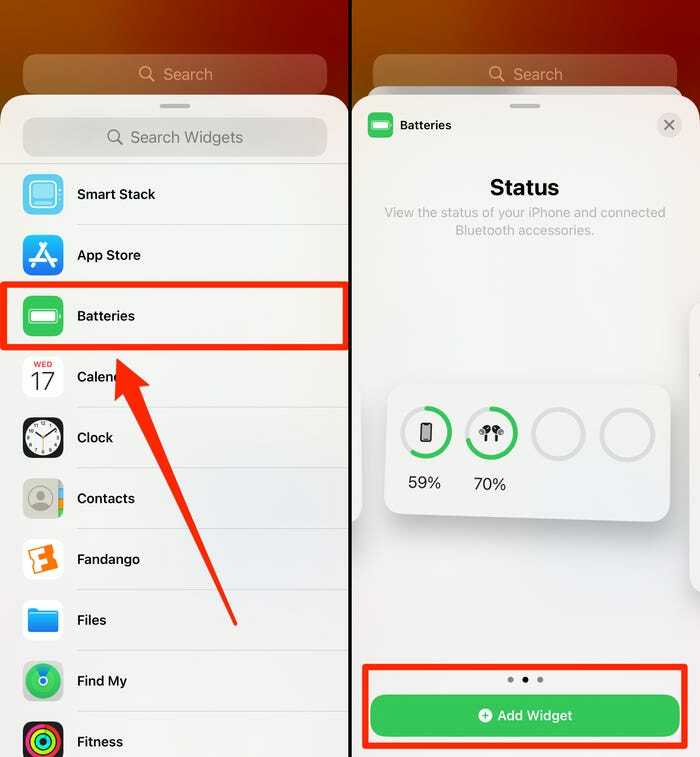
If you’re listening to music or audio with your AirPods, you can also see the battery level by bringing up the “Now Playing” controls on your iPhone or iPad. The battery level will be displayed next to the AirPod’s name.
It is important to note that you may need to make sure that your iPhone or iPad is connected to the internet so that the information is updated in real-time.
The battery level indicator is easy to read, and the process of checking the battery level is straightforward. With this information, you can know when to charge your AirPods and ensure that they’re always ready to use when you need them.
Using Siri to check the battery level on iPhone or Ipad
It probably won’t surprise you if you’ve used Apple products for a while that you can use Siri on your iPhone or iPad to check your battery level. The only drawback to this method is that, unless you have activated “Type to Siri,” you will have to speak aloud to Siri.
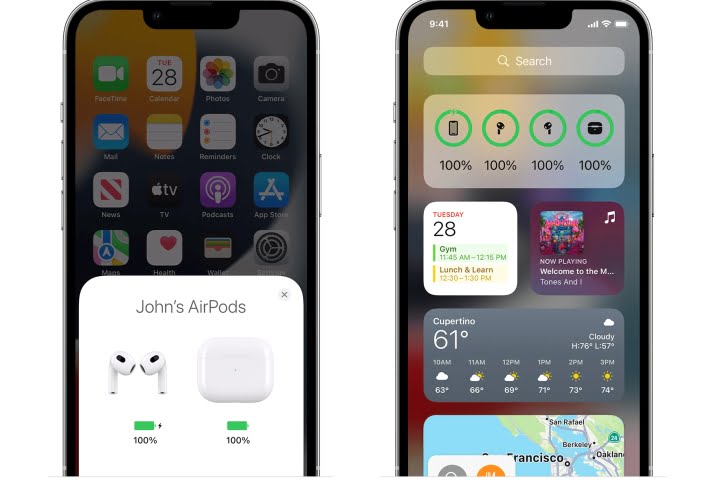
You don’t need to be overly detailed in your demand to Siri because of its natural-language user interface in order to receive the result you want. For instance, you can ask the helpful assistant either “How much battery life do my AirPods have?” or “What is the AirPods’ battery level?” and get a comparable response.
How to check AirPods battery life on your Mac
Checking the battery life of your AirPods on your Mac is a simple process. Here’s how to do it:
- Make sure that your AirPods are connected to your Mac.
- Click on the Bluetooth icon located in the menu bar of your Mac.
- Select your AirPods from the list of connected devices.
The battery level of your AirPods will be displayed on the right side of the screen, along with the battery level of the case if you have it with you.
In the case of AirPod Pro, you can check the battery life on the AirPod Pro by clicking on the battery status at the bottom of the menu, it will show the battery status of both the AirPods and the case.
You can also check the battery level of your AirPod by going to the “System Information” app on your Mac. Click on “Bluetooth” in the left sidebar, and then select your AirPods. The battery level will be displayed in the “Battery Level” field.
Checking the battery level of your AirPods on your Mac is a quick and easy process, and can be done directly from the Bluetooth menu or the System Information app. Keep an eye on the battery levels of your AirPods and their case, so you can keep them charged and ready for use.
How to check AirPods battery without connecting to any device
Checking the battery level of your AirPods without connecting them to any device is possible with the AirPods charging case. Here’s how to do it:
Take the AirPods out of the charging case and put them back in.
Press and hold the button on the back of the charging case, this will make the LED light on the front of the case light up.
The color of the LED light will indicate the current battery level of the charging case.
-Green: More than 100% charge
-Amber: Less than 100%, but more than 25% charge
-Red: Less than 25% charge
You can also check the battery level of the AirPod by removing them from the charging case and bringing them close to your iPhone, iPad or Mac. A pop-up window will appear showing the battery level of both the AirPods and the case.
It is recommended to periodically check the battery level of your charging case so that you can plan to charge it in advance to keep your AirPods charged and ready for use.
By using the charging case, you can check the battery level of your AirPods without connecting them to any device. The LED light on the front of the case provides a quick and easy way to check the battery level of your charging case and your AirPods.
How to Check Your AirPods Battery Health
Checking the battery health of your AirPods is important to ensure that they are functioning properly and to plan for any necessary battery replacements. Here’s how to check the battery health of your AirPods:
- Connect your AirPods to your iPhone or iPad.
- Open the “Settings” app on your iPhone or iPad.
- Tap on “Battery”.
- Look for your AirPods in the list of devices and tap on it.
- Under the “Battery Health” section, you will see the current maximum capacity of your AirPods’ battery.
Maximum capacity is the measurement of the battery’s overall health. The closer the maximum capacity percentage is to 100%, the better the health of the battery. If the maximum capacity drops below 80%, it may be time to consider a battery replacement.
You can also check the battery health of your AirPods through the “Battery Health” feature in the “Settings” app on your Mac, It works the same way as on your iPhone or iPad.
If you have AirPods Pro or AirPods Max, the battery health information will be displayed in the settings of the device when the AirPods are connected to the device.
Regularly checking your AirPods’ battery health is a good practice to ensure they are functioning properly, plan for replacement if it’s necessary, and maximize their lifespan.
Checking the battery health of your AirPods is an important step to ensure that they are functioning properly. The “Battery Health” feature in the “Settings” app on your iPhone or iPad, or Mac, allows you to check the current maximum capacity of your AirPods’ battery, and to know if your AirPods need to be replaced.
In conclusion, checking the battery level of your AirPods is a simple and essential task to ensure that they are always ready for use. Whether you’re using an iPhone or iPad, a Mac, or just the charging case, there are multiple ways to check the battery level of your AirPods. Additionally, regularly checking your AirPods’ battery health is important to ensure they are functioning properly and to plan for any necessary battery replacements.
By keeping an eye on the battery levels of your AirPods, you can ensure that they are always charged and ready to use when you need them. With this guide, you will be able to check your AirPods battery level with ease and take action accordingly.
Please subscribe to our YouTube Channel for Tech video stories and tutorials if you liked this article. You can also find us on Twitter, Instagram and Facebook or email the editor at info@jbklutse.com for advertisement opportunities.
Source:
www.jbklutse.com
Source link