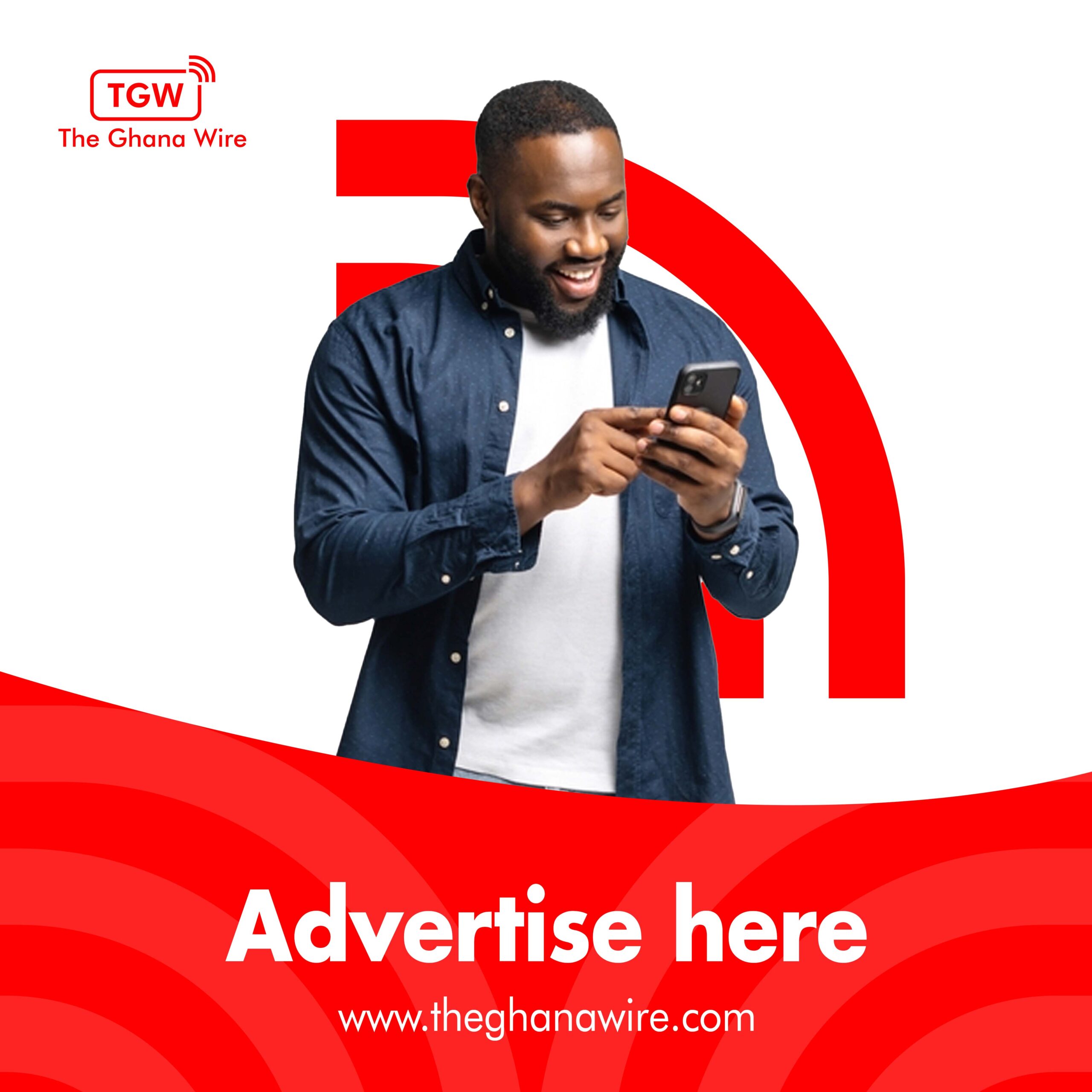There are a lot of things I want from Instagram that I will just never get. I’d like some more privacy protections, I’d like to be able to search who views my Stories, and I’d like to stop seeing more ads than I see my friends’ posts. But I am not going to get those features any time soon — and that’s exactly why we should celebrate the wins we do get.
Instagram just made it a hell of a lot easier to change the background of your Instagram Stories. Previously, I’d have to constantly mess around with the colors, text, or photos that I wanted to be the background for a story post. And, usually, it left me feeling just so infuriated. Why does it never know what I’m clicking on? Why does it always bring the photo in front of everything else? Why does something so simple in theory have to be so difficult in practice?
Well, things on Stories just got a little easier.
The latest update for Instagram allows users to create — and freeze — layers on their story. Here’s how.
Step 1:
Add something to your story
You do this any old way you always have. Here, I’m sharing a Reel, but this could work if you were sharing a post or sharing original content.

Credit: Screenshot / Instagram
Step 2:
Add a photo
Click the button in the top right corner that allows you to choose stickers, links, and other embellishments to your post. Scroll down to your images and pick the photo you’d like to be the background of your Instagram Story.

Credit: Screenshot / Instagram
Step 3:
Size the photo and lock it
If you’d like the photo to take up the entire background of the photo, like I do, you’ll need to size it so it fills up the entire page. Once you’ve done that, simply hold down on the photo — a force touch on your iPhone — and slide up and down to bring the image to the front or push the image to the back. Once you lift up, that image will be locked, so you can add all the extra stuff you want without it moving the background accidentally.

Credit: Screenshot / Instagram
Topics
Apps & Software
Instagram
Source:
mashable.com
Source link