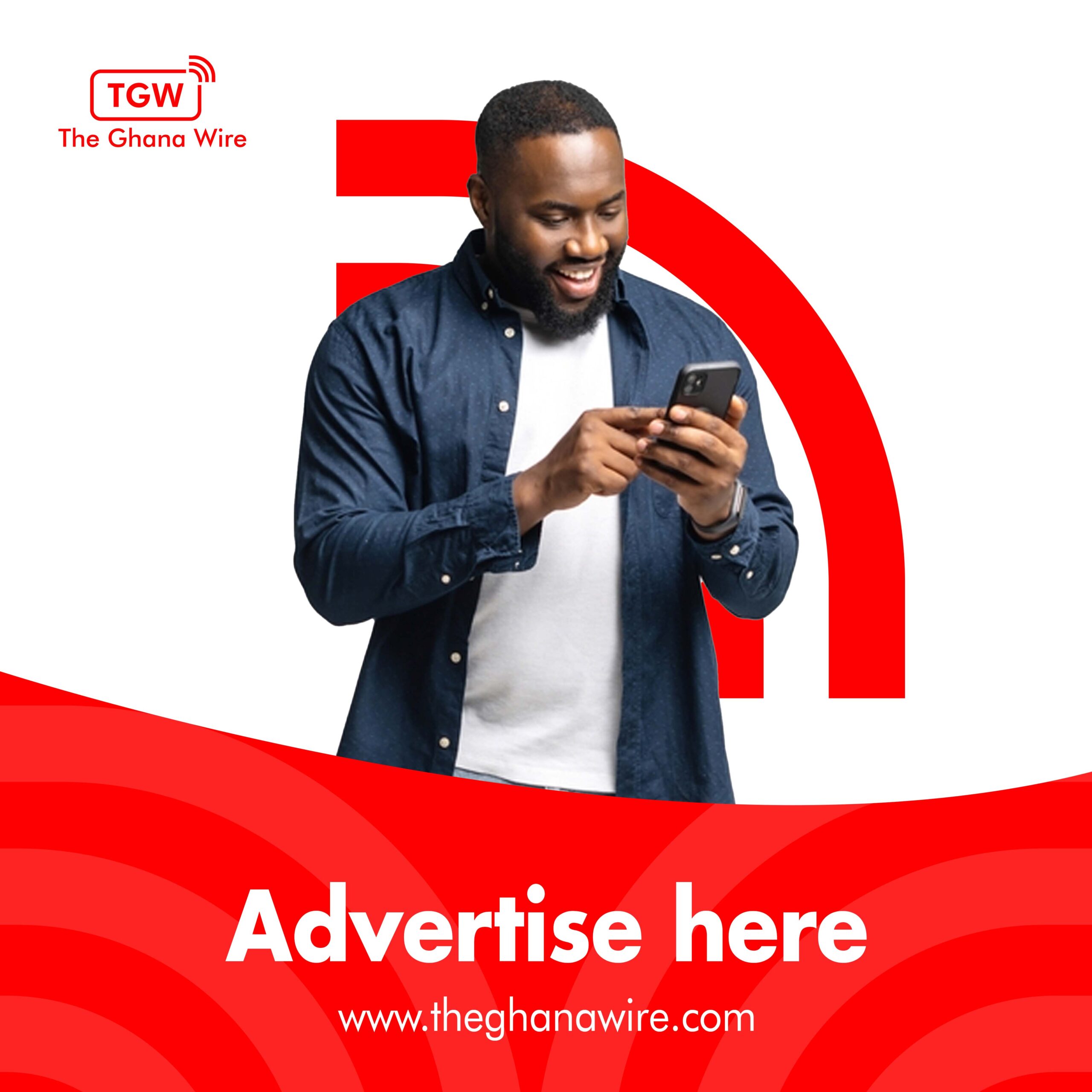Are you looking for how to get new emojis on your iPhone or Android device?
Emojis have become an integral part of our digital communication and are used to express emotions and convey meaning in a fun and playful way. If you’re an iPhone or Android user looking to add new and exciting emojis to your device, this article is for you. Here we’ll discuss how to get the new emojis on your iPhone or Android device.
From updating your operating system to downloading third-party keyboards, you’ll find various options for adding new emojis to your device. So, let’s dive in and explore how to add new emojis to your iPhone or Android device.
What are the new emojis for 2023
The shaking face or panic emoji is the most anticipated of the new emojis since many individuals have experienced significant levels of worry over the previous couple of years. The suggested list only includes one other “face” emoji. A Wi-Fi emoji is also finally coming to us!
Here are some further upcoming emojis, along with explanations from Biscontini of what they imply and appropriate occasions to use them:
New hearts
The meanings of heart emojis can be confusing. Yet, given all the available heart designs, why has a simple pink heart never been made? The issue is resolved.
- Pink heart: The ideal emoji to use when expressing “friend-love” for someone.
- Gray heart: Internally, you’re not quite dead yet.
- Light blue heart
New hands icons
Two pushing hands: This gesture of two thrusting hands denotes “Hell, yeah!” You can now text someone a legitimate high-five. The hands have six different skin tones and “push” in opposite directions.
New animals
- Moose
- Blackbird
- Moose
- Goose: So silly!
- Jellyfish: Perhaps a method to tell someone to develop a spine
- A single white wing: Why is there only one white wing? It’s a puzzle.
New plants
- Ginger
- Peas: Two (or four!) peas in a pod
- Hyacinth
Other symbols
- Hair pick
- Maracas: A whole new way to say “Let’s party!”
- Folding hand fan: Appropriate as climate change continues to cause record-high temps.
- Flute
- Khanda: A symbol of the Sikh faith.
How to Get New Emojis on IOS
It’s incredibly easy to enable the emoji keyboard on Apple devices. To start, see if your device has the most recent iOS 14 update. Afterwards, adhere to the following guidelines:
Step 1: Select General from the Settings menu.
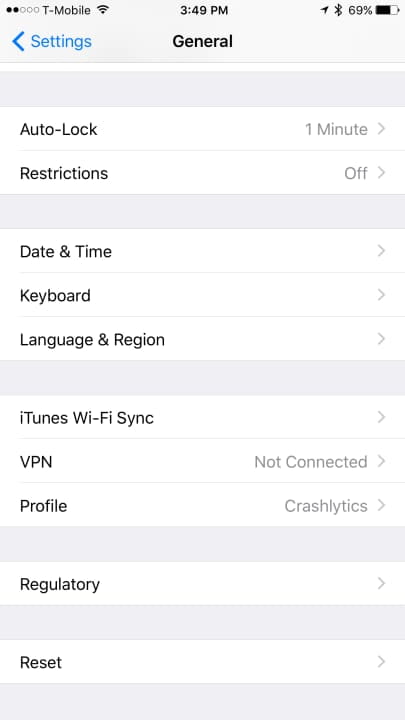
Step 2: Select the Keyboard option from the General section, then press the Keyboards submenu.
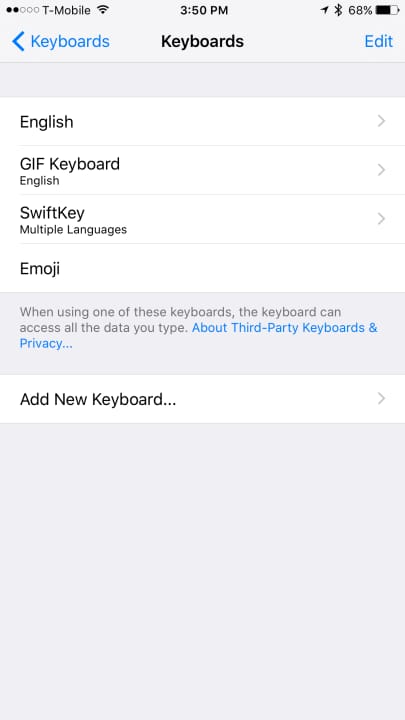
Step 3: Choose Emoji from the list of available keyboards by selecting Add New Keyboard. The keyboard for emojis can now be used when texting.

Here’s how to utilize your iOS device’s emoji keyboard.
Step 1: Open any text-entry-enabled application, such as Notes, iMessage, or Facebook.
Step 2: On the left side of the space bar, you will see a globe when you tap on a text entry field. When you click the globe, the emoji keyboard will show up.
Step 3: The numerous emoji themes can be seen towards the bottom of the keyboard. You may see more emoji options for each theme by swiping left or right on it. The most recent emoji usage is indicated by the clock-shaped icon on the left.
How to use emojis through third-party keyboards on iOS
Looking to utilize more amusing emojis? When you’re feeling fancy, apps like Emoji Free and Bitmoji both let you create a customized emoji of yourself as well as animated emoji, distinctive emoji patterns, and various font patterns.
A third-party keyboard like SwiftKey, which uses your past emoji usage to forecast which emoji you’ll use next, is another option you have.
How to Get New Emojis on Android
Emojis can be installed in various methods for Android users. Check to determine if your phone can read and write emojis first. Visiting a website that uses emojis will show you this. You’re good to go if the majority of the characters are visible; else, you’ll only see blank spaces.
The majority of devices have an emoji add-on pre-installed for Android versions 4.1 Jelly Bean and later. Users of Android devices can now enter special characters in any text field thanks to this add-on.
Step 1: Open your Settings menu, then select System > Language & Input to activate.
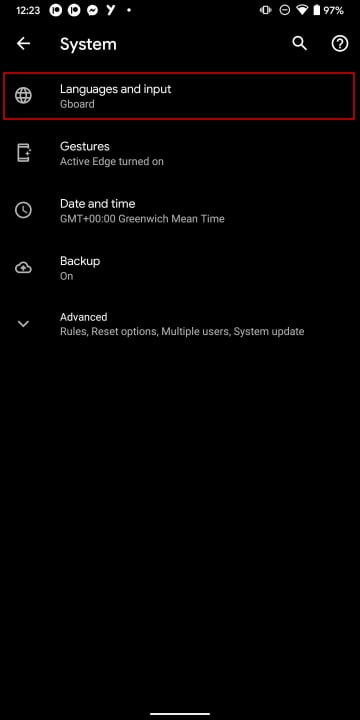
Step 2: Click On-screen Keyboard > Gboard under Keyboard (or your default keyboard).
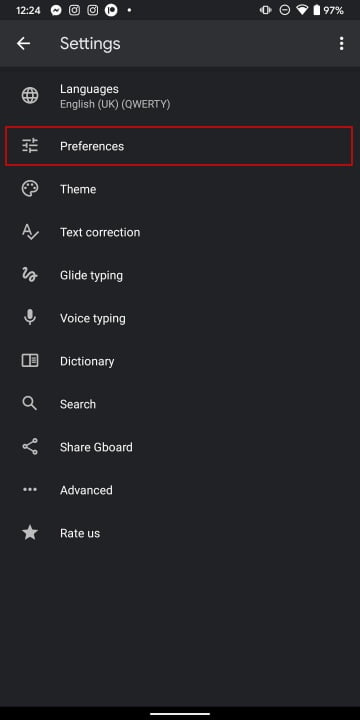
Step 3: Click Preferences.
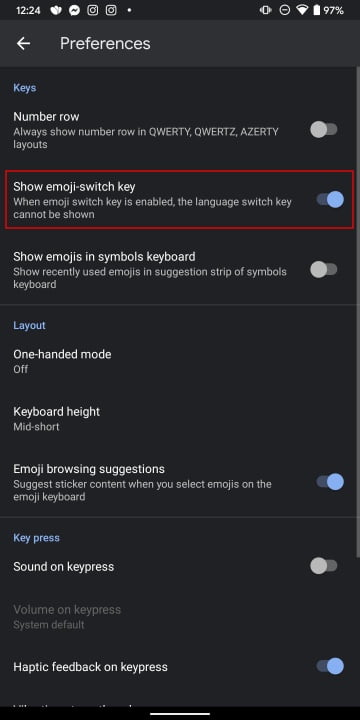
The Show Emoji-switch Key option should be enabled.
Now that emoji support has been enabled, you will see a smiley face to the right of the space bar when typing text. Android provides a variety of emoji possibilities, just like iOS. You can furthermore receive a different selection of emojis depending on your device.
How to use emojis through third-party keyboards on Android
If your Android smartphone doesn’t support emojis, you’ll need to look for a program or setting on the Google Play Store that does. Emoji are fully supported while typing and sending messages with third-party keyboards like SwiftKey and Fleksy. You may send hilarious faces and stickers to friends and family using SMS Rage Faces.
In conclusion, getting new emojis on your iPhone or Android device is a simple process that can be done in a few easy steps. Whether you are using a stock keyboard or a third-party keyboard app, you can access new emojis by updating your device’s operating system or by updating the keyboard app.
Keep in mind that new emojis are constantly being added, so be sure to check for updates regularly to access the latest and greatest emojis. With the right steps, you’ll be able to use all the emojis you want in your texts, emails, and social media posts to help express your emotions more effectively.
Please subscribe to our YouTube Channel for Tech video stories and tutorials if you liked this article. You can also find us on Twitter, Instagram and Facebook or email the editor at info@jbklutse.com for advertisement opportunities.
Source:
www.jbklutse.com
Source link